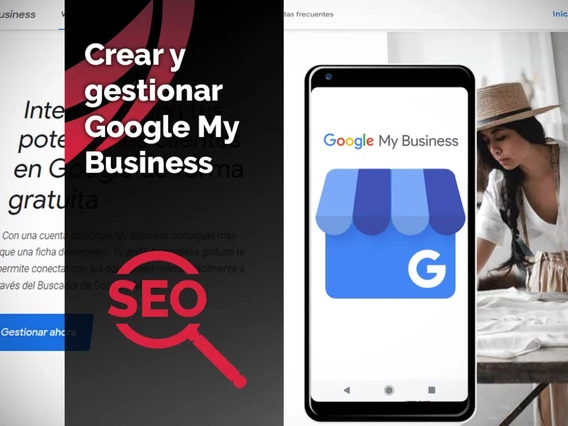Google My Business Guide

Digitize your business with Google my Business
Google my Business is a free tool, in which companies can show their business, through Google products, such as Search and Maps.
This same, allows to verify the company and edit information at the step that is required.
The objective of Google my Business is that your business is visible and that people interested in a particular product reach it, since descriptions, images, and a product portfolio can be implemented. It also has integration of Google places, which is for a sales method, and Google maps, which works as a physical location locator so that interested parties have confidence in the company.
The reviews and ratings made by customers are also shown, and likewise respond to them.
Tracking business statistics is made easy, you will be able to see clicks, search locations and website visits.
According to Google statistics, 66% of interested parties confirm that customer comments and reviews help make purchase decisions.
These statistics can also be consulted on the personal platform of your Google my Business, where you can see how they search for your products, with specific words, with the name of your company, or a similarity regarding them.
Step by step for the creation of Google my Business
- Have a Google account or create one.
- Put in the search engine www.google.com and click on login.
- Sign in to existing account, but if you don't have, account requires creating one.
- Enter the email and click next.


- If you don't have an account, click create account.
- Enter a username that is verified by Google, and if it is already in use, Google will provide you with a default one that you can choose.
Then click next.
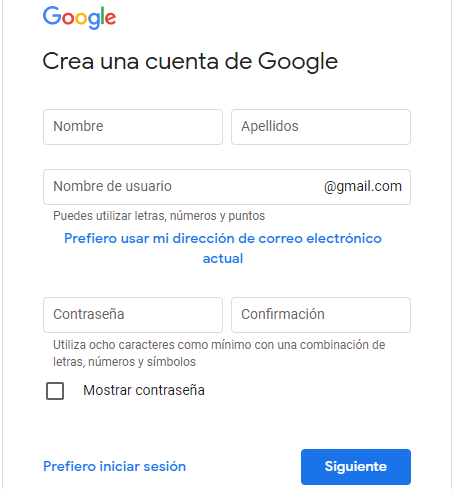
- We proceed to place phone number, date of birth and sex.
Then click next.

- The next thing is to click yes, I accept. Here the permissions of video calls and incoming messages are accepted. On the next screen we accept, and start with our email.

- Put in the search engine https://www.google.com/business Click Manage Now

- Start filling in the fields with the requested data.
- The first step is to put the name of the company, but if you do not find it in the search, click on Add your company to Google

- Enter the company name and click Next.

- Select the category of the company and click next.

11. At the point that follows, click on yes, and in this way the business appears on Maps. Click on next.

- In the following fields, the address, city, department and zip code will be entered, depending on the area in which the business is located. Click on next.

- You can also offer services at home or make shipments, if so, select the option yes, I also provide services outside this location, otherwise no will be placed. Click on next.

- Additional areas can be selected if they have them, up to where the addresses are made and shipments are made. Click on next.
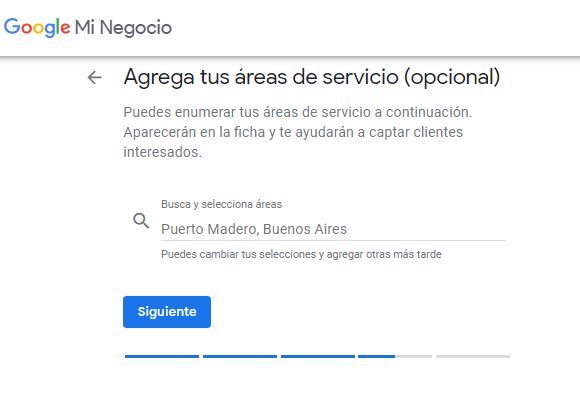
- In the following fields, select what will be shown to customers, if you have a web page already available, enter the URL, if you do not have one, select you do not need a website. Click on next.

- You can also get a free one that is purchased in Google My Business, it is created and updated automatically.
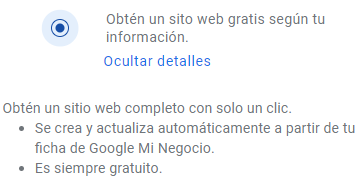
- Google will also be able to generate recommendations about your company, just by clicking Yes.

- Click finish to complete the process.

- You must choose the verification method and it is sent to you by postal mail.

- The number that arrives in the mail must be entered in order to access all benefits after verification.
- The schedule that is currently handled in the company is added, and click on save.

- The following is authorized for customers to send messages for free
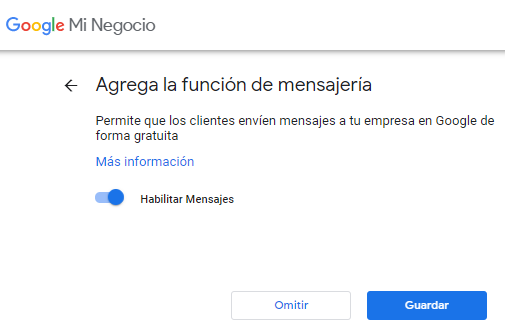
- Home or main page.
After verifying the Google my Business, you will be able to navigate without restrictions through the integration.
It is necessary to have a file as complete as possible, since it was found that profiles with more information on Google receive seven times more clicks when customers search for them on Google, or Google Maps.
- Include a description of your company
- Add quality photos that represent your business
- Update your hours and phone
- Manage and update multiple locations
- Include attributes that help you stand out
- If a user uploads a photo that violates the content guidelines, they can remove it.
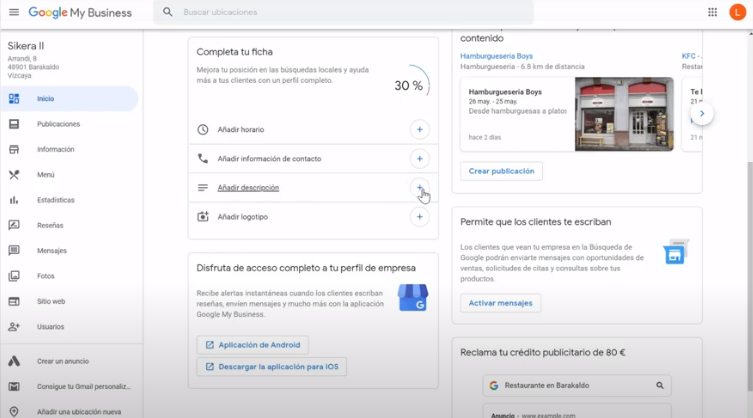
- Information.
Keep your hours and phone numbers up to date. 96% of customers visit more profiles that show their schedules. Also mark special hours, such as Sundays and holidays.
If the business is temporarily out of service, you can check "Temporarily Closed." If the activity is resumed in whole or in part, it can be edited.
In the case of only providing home delivery or takeout, it cannot be placed temporarily closed, because those options are disabled.
- Check hours and do not indicate that the business is closed
- Edit your service area

- Menu:
You can include photos of the letter, or do it manually. In the product catalog, it can be included one by one, placing photos, name and description.
- Add the options of "delivery", "to go" or "table reservation"
- Include external links to make it easier to serve your customers
- Upload a menu with photos of your best dishes
- Tell all this through a publication.

- Products:
The product editor allows merchants to have a presence on mobile devices and desktops to showcase their products and encourage customer engagement. Customers will be able to see a selection of products from the stores in the “Products” tab of a company profile if they access from a mobile device or in the “Product summary” module if the visit is from a computer.
Items added through the product editor show up on company profiles on both the desktop and mobile versions of Google Search.
- Add a product on Google My Business
- On your computer, sign in to Google My Business.
- In the web control panel, go to the “Products” tab and click on Add and then Add product.
- Upload a photo.
- Assign a name to the product.
- Select Product Category.
- If necessary, click the down arrow and select “Create a category”.
- (Optional) Define a price range or a fixed price.
- (Optional) Create a description.
- (Optional) Add a button such as “Buy” or “More information”.
- Click Save.

- Publications.
Posts are also of utmost importance to customers. These range from a publication about covid-19, offers, business news or events.
In times of covid, an "Update on #Covid19" can be made where you can explain how the business is, the safety or hygiene measures that are being taken.
– Choose the type of publication you want to make
– Fill in the information

- In addition to the publications, some establishments have the "products" section enabled to show what they have in stock.
A file is filled out per product: Upload a photo, assign a name, price and description can be included.
– Add a call to action button
– Use the preview to make sure everything is correct
– Publish and track results

- From the Google my Business mobile app, you can create a welcome offer to attract new customers. This can only be done by the app.
Open the GMB app, at the bottom of the screen, click on “Convert followers into customers”
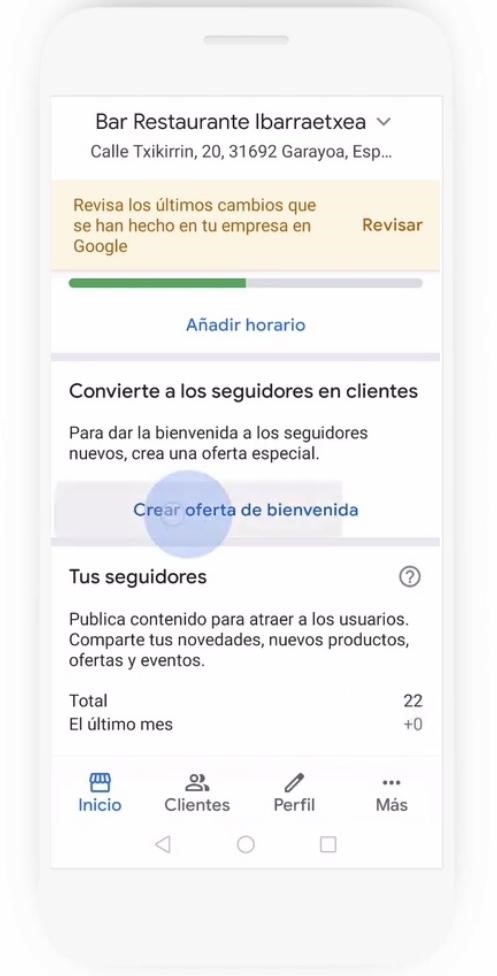

- Opinions.
Next, we'll show you how to stay in touch with customers through reviews, chat, or phone calls.
Through the reviews you can know who has visited your business.
These reviews are public and anyone can read them. If someone makes an inappropriate review, you can ask Google to remove it.
When responding to reviews, responses should be brief and polite in tone. Say thank you and behave like a friend, not like a salesperson.
To activate the chat you must do it from the GMB mobile app. It is available on Play Store and App Store.
From the application you can create an automatic greeting. You have a period of 24 hours to answer, this generates trust with the client. If you don't respond within this time, Google my Business disables this feature.
- Encourage them to leave reviews when they access your business listing from Google Maps and read them often
- Respond to their comments one at a time
- Activate the chat option to communicate in real time
- And keep your business phone number updated to receive calls.

- Posts
The chat is only visible in the mobile application, from the customer button, where the opinions, messages, calls and followers are.
Entering the messages menu, from this you can edit the automatic welcome message.
Customers can write a message from the CHAT option that appears in Google search.



- Website:
70% of customers say they prefer to buy from a company that has a website.
Within your control panel, go to the Website section. In a few seconds your website will be generated with the information you have added to your file and it will be updated every time you change your company information or publish new photos. It is also "responsive" that means that it is displayed correctly from different devices: be it a computer, laptop or mobile.
When you're done customizing your website, just hit publish.
By default, your website name will have a default domain that will be yourcompanyname.business.site. If you want, you can customize it by purchasing a URL through Google. Click on “Buy domain”. Select the one that best suits your needs and buy it. If you purchase that domain through the Google Domains platform, Google My Business will automatically change the web address to the new domain name.
- Within your control panel, go to the Website section and create it with a single click
- Customize the design that best suits your business
- Edit the sections and include a call to action button
- add photos
- And if you want a more professional result, buy a URL

33. Statistics:
You can analyze the performance of your company profile thanks to the statistics of Google My Business. You will be able to know what keywords customers use when they search for your business, from which places they search for you, which photos they like the most or what they think of your services or products.
With listing insights in Google my Business, you can get first-hand insight into how Google users find your business online, and more importantly, what they do next.
Sign in to Google my Business and go to the statistics section of your dashboard. The first thing you see is Search Queries, which show the terms that customers have used to find your business in Google Search and on Google Maps. This can be very helpful in creating better posts using those keywords and even ads to attract customers. In the statistics you can see how customers search for your company, how customers search for your company that can be listed in search or on maps, customer actions, requests for directions, phone calls and photo views.

34. Use online advertising to reach new customers
Google Ads lets you choose your ad text, ad reach, and budget. Did you know that you can easily create ads from your company profile in Google my Business? We are going to see how to create an intelligent advertising campaign and capture the attention of users who are looking for your product, service or business category from the Google search engine or on Google Maps.
If you want to make an advertisement so that your business stands out in the Google search engine and on Maps, these are the steps you must follow:
- From the Google My Business dashboard, click "Create Ad"
- Select your campaign objective
- Define which potential customers you want to reach
- Indicate the product or service you want to advertise
- Write the text in a clear, concise and attractive way
- Set the amount you want to invest
- Check that all the data is correct
- And enter the billing information
If you change your mind you can modify the budget or cancel the campaign without any commitment.

- Photos:
photo types
There are several types of photos you can add to your Business Profile:
- Logo: Helps your customers recognize your company on Google. For businesses that include their basic information, such as business hours or phone number, the Business Profile will highlight the logo.
- Cover Photo: Set a cover photo at the top of your profile that best represents your company. In some cases, this action does not guarantee that the cover photo will be displayed as the first image of your company.
- Company photos: Add different photos to highlight the characteristics of your company in order to attract customers and provide them with information.

- Services:
In Google My Business, it is possible to add the services you offer, along with their descriptions and prices. It is advisable that you organize it in sections.
When customers view your business listing on Google, they'll see the services you offer in the "Services" section.
- Sign in to Google My Business.
- If you have multiple locations, open the one you want to manage.
- On the menu, click Information.
- In the "Services" section, click Edit
- Add your services.
- Click Save.
If the type of service you offer is not listed, you can add it.
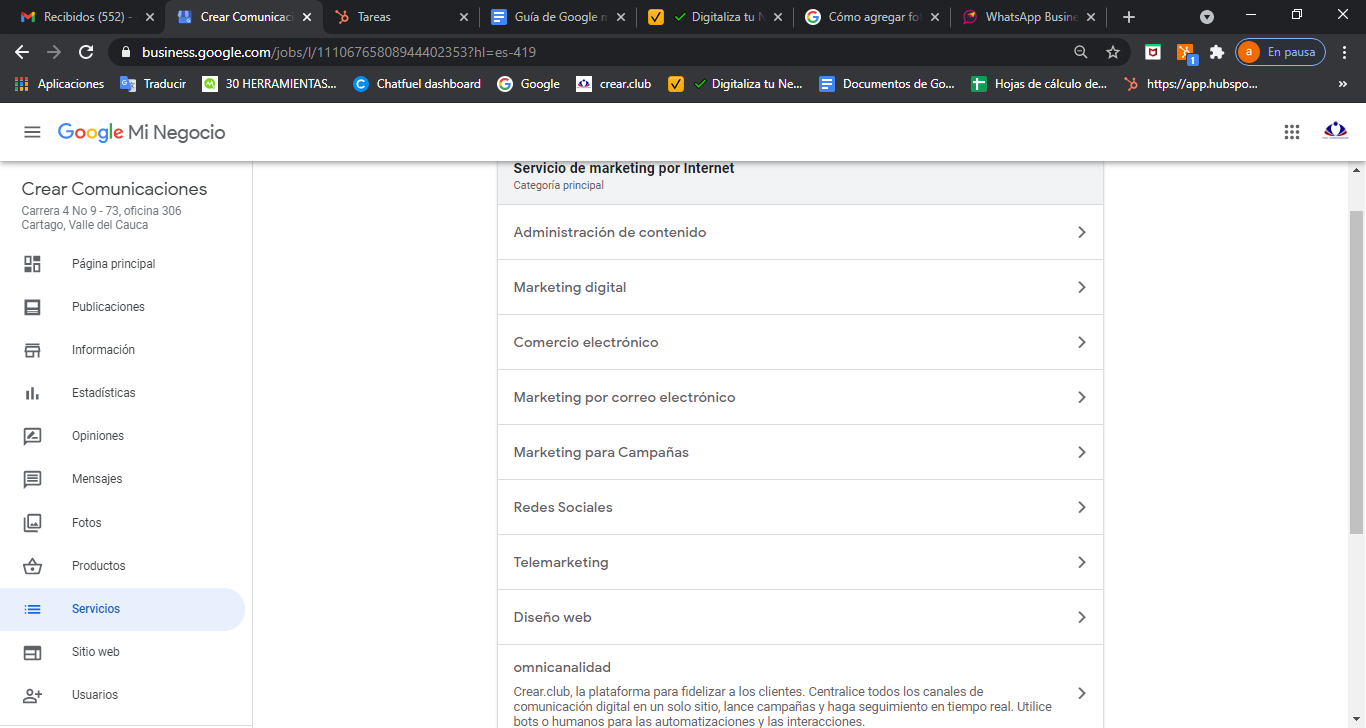
Glossary:
- attributes
Elements of the internal panel of Google My Business. They are located in the "Contact» of the tab. Google My Business attributes, highlight different aspects of a company such as: "high score» (based on reviews), «run by women» in the case that it is so and other notable points predetermined by Google. - Categories
Sector in which the activity of a company is framed. It is selectable in Google My Business through the internal panel, in the “information” section. Google My Business categories come default by Google. - secondary category
Secondary sectors of a company's activity, also selectable through the internal panel of Google My Business. can be selected up to 9 secondary categories. - chat
The term chat in Google My Business, refers to the functionality of posts of the chips. Through chat, potential customers can communicate with businesses on Google My Business live. - Pushpin
Symbolattached to each of the elements of Google Maps. The correct name is "marker«. The markers change shape and color according to the elements of Google Maps to which they belong.
- store code
This term refers to customizable identification code that business owners can set on their Google My Business listings. - property dispute
Situation that occurs when the owner or authorized of a business claims ownership of a file that has already been claimed by another person. - Duplicate
Term that refers to the duplicity of a business. The duplicate can be found on Google Maps, 2 or more listings of the same business at the same or different addresses. And in Google My Business, 2 or more listings of the same business, verified or not, in a Google My Business account. - Tags Google Maps
They are customizable labels that a Google Maps user can select for any Google Maps element that generates a knowledge panel, except roads and highways. - Tags Google My Business
They are part of the fields that make up the "information" part of the tab in the internal panel of Google My Business. They serve to classify the records and perform searches through its own internal panel. - File
The term listing refers to businesses on Google My Business and Google Maps. - 360º photography
Dynamic image in which we can observe a space in 360º degrees. Unlike the virtual tour, we cannot move to another image, so a virtual tour is not possible. - authorized photographer
It is a professional or an agency certified by Google and that can carry out virtual tours of businesses, which can be uploaded to the Google My Business files. Fees for these services are set by photographers based on They're not Google employees. - GMBApp
Google My Business app for mobile devices. Available for Android mobiles in the Play Store and on iOS devices in the Apple App Store. - GMB
Acronym for «Google My Business». - google-account
A Google Account is a Google account, which is created automatically when you create a Gmail or G-suite email. From the Google account and with the same password, you can access the most important Google tools and services such as G mail, Calendar, Drive or Google My Business. - Google My Business
Google My Business name used in some countries. - Google Search
Google search engine. - Rush hour
Term that refers to the hours of more influx of customers in a business. They are displayed on Google My Business and Google Maps through a bar graph. - Special schedule
Special hours refer to the holiday or extraordinary period of a Google My Business listing. Selectable through the internal Google My Business panel in the "information" section. - Schedule
Business hours of the Google My Business listing. They are established through the Google My Business panel, in the “information” section. - popular hours
Synonym of "peak hours". - Token disabling
Google My Business penalty due to quality guidelines violation. - Keywords
Keywords. Set of terms by which we want a user to find our file when performing a search on Google Search or Google Maps. - KP
Acronym for Knowledge Panel, anglicism that refers to the knowledge panel. - listing
Anglicism that refers to the file. - LocalGuide
Person adhered to Google's local guide contribution program. - Local Places
Platform through which businesses could register and be visible on Google Maps. Forerunner of Google My Business. - maps
Colloquial term with which we refer to Google Maps or Google Maps. - NAP
Acronym for “Name, Address, Phone”. NAP is used as a local positioning technique, although with the latest changes to Google's algorithm, NAP has become a minor technique. - News
They refer to publications. During July 2019, he renamed the term "publications" to "news". - Local Pack / Local Pack
This term refers to the set of the first 2 or 3 local results of the Google search engine. From Google My Business / Google Maps results, not web results. - Knowledge Dashboard
Informative panels that usually appear in the form of a column when performing a search on Google. These panels are generated through Google My Business, Google Posts and other Google products. - Verification PIN
6-digit code provided by Google My Business to complete the verification process for a listing. - Products
Functionality of Google My Business that allows you to include graphic documents and information about the products of each company in the knowledge panel of each of the business files. - Local Guide Program
Google program by which users receive different points and benefits by contributing to Google Maps and Google My Business through reviews, uploading photos and correcting possible errors in business information and other elements of Google Maps. - Publications
Content that can be generated through Google My Business and by which aspects of a business, events, offers, etc. can be highlighted. - Q&A's
Google My Business questions and answers. A field in a listing's knowledge panel where users post questions that can be answered by the business owner or other users. - report
The action of sending a notice to Google about a policy violation for a business, a review, or even an item on Google Maps. - Reputation
It refers to the perception that users have about a business. In Google My Business, reputation is based on the content and score of the reviews. - Summary of reviews
Set of 2 or 3 ratings that appear in the pack. - Reviews
Anglicism referring to reviews. - Route
Directions to get to a specific Google Maps point. - SAT
Acronym for Service Area Business, a type of Google My Business business that does not show its exact address but does show a radius in which they provide service. - SERPs
Abbreviation for «Search Engine Results Page». They are basically the results that appear on the search engine pages. - area service
Approximate radius in which a company offers its services. - Services
Field in which a company can enter the different activities it performs. - spam
Suspicious, unwanted or malicious actions on Google Maps or Google My Business. - street view
Google product attached to Google Maps by which users can see and explore the different spaces of a specific outdoor place. - Suspension
Penalty from Google My Business due to a violation of its policies carried out by a business. - virtual tour
Photo tour composed of 360º graphic material and carried out by a photographer authorized by Google. - dating url
Field of the knowledge panel in which we can enter a URL that points to the contact section of our website. - menu url
Knowledge panel field. - check
Process of registering or activating a business through Google My Business so that it is visible on Google Maps and in Google search.